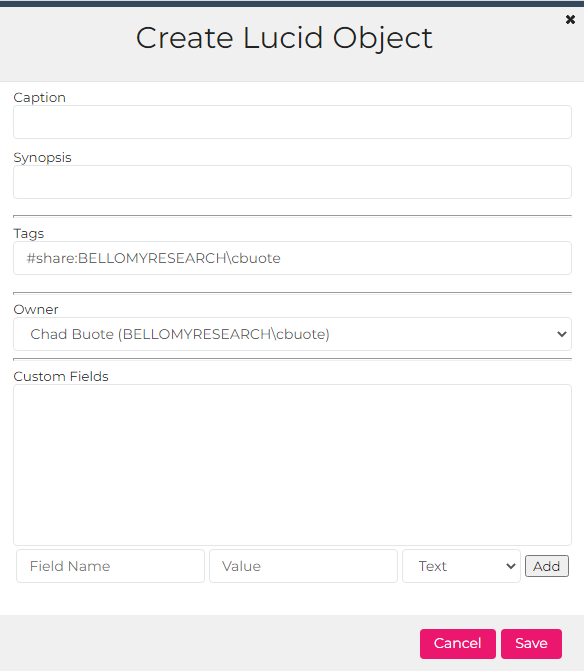
When creating a generic Insights Object, there are fields that need to be filled that are essential to the Insights Object’s functionality. Below describes each section and what they will need.
Caption:
This field is basically the ‘title’ of the Insights Object that will appear at the top of the object’s card. Whether this be a survey name, report name, or other identifiable name for the Insights Object, putting that here will make it easy to find when looking for your Insights Object.
Synopsis:
The synopsis for a Insights Object is a short description. This can be anything the user wishes it to be, and it will display right underneath the Caption on the object’s card.
Tags:
Tags for a Insights Object drive how sharing and categorizing works. Each different tag is separated by a comma, and have different functions depending on the tag. #share:’username/group’ will share the Insights Object with whatever user or group’s name you put where ‘username/group’ is (do not use the single quotes, just the whole username or group name) so that they can see and/or edit the Insights Object. #survey denotes a tag for a survey Insights Object. This is important for specific tools like the Insights Viewer, which will only show Insights Objects with the #survey tag on it. Normally this will be handled by whatever tool you use (if you want to create a survey object from Insights Viewer it will automatically put the #survey tag on it), but if you need to create an object from scratch in here you can add that tag here.
Custom Fields:
Custom fields drive specific information and sometimes scripts/configurations related to that Insights Object. Created By, Link Settings and Status (specific to surveys), and Last Updated By are all different custom fields that help drive functionality and give information about Insights Objects. There are 5 different data types for custom fields: text, boolean(true/false), integer, date, and decimals.